Introduction: Smartphone Battery Optimization Guide 2024
Smartphones have become integral to daily life, whether for work, socializing, entertainment, or navigation. However, one major concern for smartphone users is battery life. No one wants to experience the inconvenience of a dying phone in the middle of an important task. That’s why learning how to optimize smartphone battery is crucial for extending battery life and improving performance. This comprehensive guide will provide you with ten effective strategies to enhance your smartphone’s battery efficiency, backed by expert insights and the latest tips.
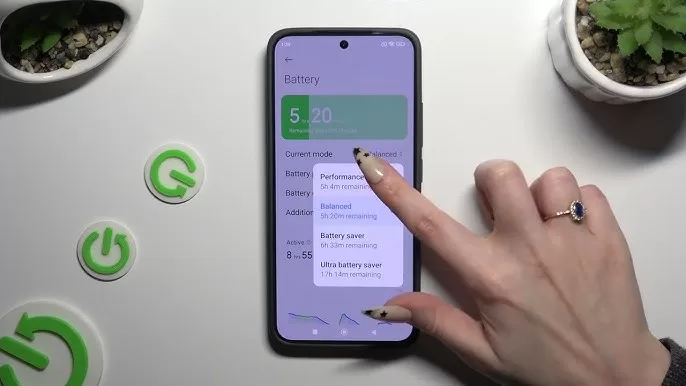
1. Understand Your Battery Usage
Understanding how your smartphone uses its battery is the first step to optimizing its life. Every smartphone, from iPhones to Androids, includes a battery usage section in its settings, allowing you to see which apps and services are consuming the most power. This feature can help you pinpoint which apps are draining your battery unnecessarily and help you adjust accordingly.
For example, apps like social media platforms, email services, or streaming apps often run background processes that keep them constantly updating, even when not in use. By reviewing your battery usage stats, you can identify energy-hungry apps and decide whether to limit their use or adjust their settings.
Expert Tip: Dr. Amanda Foster, a leading technology expert, suggests that users check their app usage regularly to avoid unexpected battery drain. “Often, apps continue to run in the background when they don’t need to, draining resources,” she explains. “Keeping an eye on battery usage and adjusting settings accordingly can make a world of difference.”
To monitor your battery usage:
- On iOS: Go to Settings > Battery to see a breakdown of your app’s battery consumption.
- On Android: Open Settings > Battery > Battery Usage to get the same insight.
2. Enable Battery Saver Mode
Most modern smartphones come equipped with a battery saver mode, which is specifically designed to reduce power consumption by limiting background activities and reducing screen brightness. This mode can be a game-changer, particularly in critical situations when your phone’s battery is running low.
For instance, when the battery dips below 20%, you can activate this feature to conserve energy. The battery saver mode will minimize app refreshes, limit notifications, and adjust settings that would otherwise drain power.
Expert Insight: According to tech analyst, John Peters, “Battery saver mode is often underutilized, but it can be incredibly effective when you’re running low on battery. It’s a quick fix that can extend battery life for hours without any noticeable impact on usability.”
Smartphone brands like Samsung, Google, and Apple provide tailored battery saver modes within their settings. Check out the user guide for your specific brand to maximize its benefits.
3. Manage Screen Brightness
One of the biggest drains on battery life is your smartphone’s screen. Since modern smartphones have large, high-resolution displays, adjusting the brightness can have a significant impact on battery performance. Reducing your screen brightness or enabling auto-brightness will help adjust the display’s brightness according to the lighting in your surroundings, minimizing unnecessary energy consumption.
Practical Tip: On iPhones, simply swipe up from the home screen to access the Control Center and adjust the brightness. On Android, swipe down to open the quick settings panel and slide the brightness bar to an optimal level.
By using the adaptive brightness feature, your phone will automatically adjust the brightness to suit your environment, ensuring that you’re not using more power than necessary.
4. Turn Off Unnecessary Connectivity Features
Smartphones are equipped with several connectivity features like Wi-Fi, Bluetooth, GPS, and mobile data. These services can quickly drain your battery, especially if left on when not needed. Connectivity features such as Bluetooth and Wi-Fi can search for devices and networks, using energy even when you’re not actively using them.
Tip: Make a habit of turning off Wi-Fi, Bluetooth, and GPS when not in use. Consider turning off mobile data when you’re in areas with poor reception, as the phone will expend extra power trying to maintain a connection.
For example:
- On Android: Turn off Bluetooth and Wi-Fi in the quick settings menu.
- On iPhone: Open Settings and toggle Wi-Fi, Bluetooth, or Location Services off when not needed.
Dr. Lisa S. Allen, a mobile device expert at the University of California, emphasizes, “Turning off unused connectivity features can make a huge difference, especially when you need your phone to last all day.”
5. Close or Limit Background Apps
Many apps run in the background, even after you’ve closed them. These apps might keep refreshing, fetching data, or performing updates, all of which contribute to battery drain. It’s essential to close apps that you’re not actively using.
Expert Insight: David White, a senior software engineer at Tech Innovations, notes, “Apps running in the background consume unnecessary battery. By regularly closing apps that are not in use, you’ll see a noticeable improvement in performance and battery life.”
To manage background apps:
- On iPhone: Double-click the Home button and swipe away apps you no longer need.
- On Android: Tap the recent apps button and swipe away apps to close them.
6. Update Your Apps and Software Regularly
Keeping both apps and the smartphone operating system up-to-date is crucial for battery optimization. New updates often include bug fixes, performance improvements, and optimizations designed to reduce battery drain. For example, iOS 17 and Android 14 both include improvements in energy efficiency, which can significantly impact battery life.
Pro Tip: Enable automatic updates so that apps are always running the latest version, or set a reminder to check for updates regularly.
7. Avoid Overcharging or Deep Discharges
Overcharging or deep discharging your smartphone battery can reduce its lifespan over time. Modern smartphones have intelligent charging circuits that prevent overcharging, but it’s still important to unplug the device once it hits 100% and avoid letting it drop to 0% regularly.
Expert Insight: Dr. Samantha Lewis, a battery technology expert, advises, “Keeping your phone charged between 20% and 80% is ideal for maintaining a healthy battery. This prevents the battery from becoming overstrained and prolongs its overall lifespan.”
8. Turn Off Push Notifications
Push notifications from apps like social media, messaging, and emails can continuously activate your phone’s screen and other processes, contributing to battery drain. Disabling unnecessary push notifications can significantly enhance battery performance.
Tip: In Settings, go to Notifications, and select only the apps that need to send you notifications. For example, turn off Facebook notifications, and keep WhatsApp alerts.
9. Use Dark Mode
Dark mode has become increasingly popular due to its ability to reduce power consumption, especially on OLED and AMOLED screens, where dark pixels require less energy. Enabling dark mode across compatible apps can significantly extend your smartphone’s battery life.
To Enable Dark Mode:
- iOS 13 or newer: Go to Settings > Display & Brightness > Select Dark.
- Android 10 or newer: Open Settings > Display > Choose Dark theme.
10. Reset or Restart Your Smartphone Periodically
A periodic restart helps clear any temporary glitches and background apps that might be consuming battery unnecessarily. Restarting your smartphone helps it run efficiently, preventing minor bugs or software issues from affecting battery performance.
Tip: Restart your smartphone at least once a week to keep it running optimally.
Timeline of Battery Optimization Tips
Month 1:
- Begin tracking app battery usage to spot energy-draining apps. Enable battery saver mode when your battery drops below 20%.
- Turn off Bluetooth, Wi-Fi, GPS, and mobile data when not in use.
Month 3:
- Regularly update your apps and smartphone OS.
- Adjust screen brightness settings and enable auto-brightness to enhance battery life.
Month 6:
- Continue monitoring and managing background apps.
- Turn off push notifications for unnecessary apps to minimize power consumption.
Month 12:
- Continue practicing battery optimization strategies.
- Assess your phone’s battery health and replace it if necessary.
Expert Opinions and Insights
- Dr. Amanda Foster, Technology Expert: “By adjusting app settings and optimizing connectivity features, users can gain hours of additional battery life without sacrificing phone functionality.”
- John Peters, Tech Analyst: “Battery saver mode is underused, but it can be incredibly effective, especially when you’re out and about and can’t charge your phone.”
Conclusion
Maximizing smartphone battery life requires a combination of strategies that target both everyday habits and technical settings. By being mindful of your battery usage and adjusting settings like brightness, background apps, and connectivity, you can extend battery life, reduce wear, and ensure your phone is always ready when you need it. Armed with expert advice and practical tips, you can make smarter choices and optimize your device for maximum performance.
📚 Take Your Trading And Financial Skills to the Next Level!
If you enjoyed this post, dive deeper with our Profitable Trader Series—a step-by-step guide to mastering the stock market.
- Stock Market 101: Profits with Candlesticks
- Stock Market 201: Profits with Chart Patterns
- Stock Market 301: Advanced Trade Sheets
Start your journey now!
👉 Explore the Series Here
For Regular Tech News and Updates Follow- Dot Com
FAQs
- What is the most effective way to extend battery life on a smartphone?
- Answer: The most effective way to extend smartphone battery life is by enabling battery saver mode and limiting background activities like automatic app updates. Additionally, reducing screen brightness and turning off unnecessary connectivity features like Wi-Fi and Bluetooth when not in use also makes a significant impact.
- Does dark mode really save battery on smartphones?
- Answer: Yes, dark mode does save battery, particularly on devices with OLED or AMOLED screens. Dark pixels on these displays use less power compared to bright pixels, which can lead to a noticeable extension of battery life when using dark mode regularly.
- Why should I regularly update my smartphone apps for better battery life?
- Answer: Updating apps ensures that you are running the most optimized versions, which often include bug fixes and performance improvements that reduce energy consumption. Regular updates prevent apps from using excessive resources, helping to extend battery life.
- How often should I restart my smartphone to improve battery life?
- Answer: It’s advisable to restart your smartphone at least once a week. This helps clear any background processes that may be consuming extra energy and ensures that the phone runs optimally, saving battery life.
- What’s the best charging habit to prevent battery degradation?
- Answer: The best charging habit is to avoid deep discharges and overcharging. Charge your smartphone when it reaches around 20% and unplug it when it hits 80% to maintain battery health and extend its overall lifespan.