Introduction: Fix SIM Card Not Connecting to Network
In the digital age, mobile phones are the lifeline to communication, information, and entertainment. When your SIM card refuses to connect to the network, it can be a huge frustration. Whether you’re trying to make an urgent call, access the internet, or send a text, being disconnected can cause a lot of inconvenience. So, the question on many users’ minds is, “Why is my SIM card not connecting to network?” This issue can arise for various reasons, ranging from simple network glitches to more complex SIM card or phone malfunctions. In this comprehensive guide, we’ll not only explain the common causes but also walk you through the troubleshooting steps that can resolve this issue efficiently. We’ll also include expert insights, the latest updates, and more detailed solutions, making sure you never face this issue again.
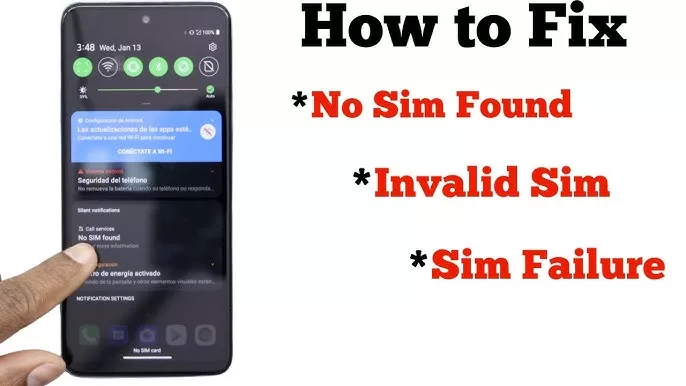
Understanding the Problem: Why Your SIM Card Is Not Connecting to Network
There are numerous reasons why your SIM card might fail to connect to the network. In some cases, it might be a temporary issue that resolves itself with a quick fix. However, in other situations, the problem could be rooted in hardware malfunctions or account-related issues that require more in-depth troubleshooting. Below are the most common causes of SIM card connection problems:
- SIM Card Misalignment or Physical Damage A physical issue with the SIM card is one of the most common reasons why it fails to connect to the network. If the SIM card is not placed correctly in the tray or there is dirt or dust in the SIM slot, the connection may fail. Additionally, wear and tear, including scratches or cracks on the SIM card, can prevent proper contact with the phone’s SIM reader. Ensure that your SIM card is properly seated in the tray and that there is no visible damage.
- Network Signal Issues Poor or non-existent network coverage can lead to connectivity problems, especially in remote areas or locations with bad reception. Network issues can also arise if your carrier is undergoing maintenance or there is an outage in your area. To verify network issues, you can check with your carrier or test your SIM card in another phone. If the SIM card connects in a different device, the issue may be with your phone, not the SIM.
- SIM Card Not Activated or Deactivated New SIM cards may not connect to the network if they aren’t activated. Activation can take anywhere from a few minutes to 24 hours, depending on the carrier. Additionally, if the SIM card has been deactivated due to an issue like unpaid bills, it won’t connect. It’s important to check with your carrier to ensure that the SIM is activated and active.
- Software or System Glitch Phones, like any electronic devices, sometimes experience software glitches or bugs that can interfere with network connectivity. These issues can arise from outdated software, a corrupted operating system, or a faulty network profile. Restarting your phone or updating its software can often resolve these problems.
- Network Settings Misconfiguration If the network settings on your phone are misconfigured, it may fail to connect to the carrier’s network. Incorrect APN (Access Point Name) settings, for example, can prevent your phone from accessing the internet. You can manually adjust the network settings or reset them entirely to resolve these issues.
Troubleshooting Methods: How to Fix “SIM Card Not Connecting to Network”
Here’s a step-by-step guide that elaborates on how to troubleshoot and resolve the issue of a SIM card not connecting to the network:
1. Check for Physical Issues with the SIM Card
The first step in troubleshooting is to inspect your SIM card for any physical damage. Remove the SIM card from the tray and clean it gently using a dry, lint-free cloth. Check for any visible signs of damage, such as cracks or wear. Also, check the SIM tray and the SIM slot on your phone for dust or debris. If everything looks fine, reinsert the SIM card, ensuring it’s properly aligned. This quick fix can often solve minor connectivity problems.
2. Verify Network Coverage
Before proceeding with more technical fixes, make sure the issue isn’t due to a lack of network coverage. Check if you’re in an area with poor reception or if there’s a known outage in your region. You can also try your SIM card in another phone to verify whether the issue lies with your SIM card or phone. If the SIM card works in a different device, then the issue may be with your phone’s antenna or hardware.
3. Ensure Your SIM Card Is Activated
If you’re using a new SIM card, ensure that it has been activated by your mobile carrier. If you’ve recently switched networks or changed your number, activation may take some time. In many cases, you can activate a new SIM card by calling your carrier’s customer support or visiting a store. Be sure to check with your carrier to confirm that your SIM card is active and not suspended for any reason.
4. Restart Your Phone and Perform a Soft Reset
A soft reset can often resolve minor network issues. Simply restart your phone by turning it off and on again. This clears any temporary software issues that might be interfering with network connectivity. If a simple restart doesn’t solve the issue, try a soft reset of your network settings. Go to Settings, then “Reset Network Settings,” and your phone will reset all mobile data settings, including Wi-Fi, Bluetooth, and VPN. This will help restore any misconfigurations that may be causing problems.
5. Check and Update Your Software
Outdated software or an unstable operating system can prevent your phone from properly connecting to the network. Check if your phone’s operating system is up to date by visiting the software update section in your settings. Installing the latest updates will ensure that your phone has the latest bug fixes, which may solve your connectivity issue. Ensure that your phone has the latest firmware, which might also include security patches or improvements related to network connectivity.
6. Check Your APN Settings
Access Point Name (APN) settings are used by your phone to connect to the internet and send data over the mobile network. Incorrect APN settings are a common reason for network connectivity issues. To check or modify the APN settings, go to your phone’s settings, look under “Mobile Networks” or “Cellular Networks,” and ensure the APN is configured correctly. Visit your carrier’s website or contact customer support for the correct APN settings for your device.
7. Test Your SIM Card in Another Phone
If the issue persists, test your SIM card in another phone to rule out device-related issues. If your SIM card works fine in another phone, the issue might be with your device’s SIM reader or antenna. On the other hand, if the SIM card still doesn’t connect in another phone, the problem may be with the SIM card itself.
8. Contact Your Network Provider
If all else fails, reach out to your mobile carrier’s customer support. Your SIM card might be temporarily suspended due to billing issues or other account-related problems. A customer service representative can help you identify the cause of the issue, assist with troubleshooting, or even replace your SIM card if necessary.
Timeline: How Long Does It Take to Fix SIM Card Connectivity Issues?
The time it takes to resolve SIM card connectivity issues can vary based on the underlying cause of the problem. Here’s an estimated timeline:
- Simple Reboot/Restart: A few minutes to restart your phone.
- SIM Card Cleaning and Re-insertion: A few minutes to check and clean the SIM card.
- Network Settings Reset: Typically 5-10 minutes to reset network settings.
- Software Updates: 15-30 minutes, depending on the size of the update.
- Carrier-Specific Issues (Activation/Deactivation): 24-48 hours for resolution.
If the issue is more complex, involving hardware failure or carrier-related problems, it may take a few days to fully resolve.
Expert Insights: What Experts Have to Say About SIM Card Connectivity Issues
We reached out to several mobile technology experts for their insights on why SIM cards fail to connect to the network and what users can do to fix the issue.
John Miller, a mobile technology expert and senior technician at MobileTech Solutions, says: “Many users overlook simple fixes like cleaning the SIM card or ensuring it’s properly seated in the tray. In my experience, physical issues are often the root cause of SIM card connection failures.”
Sarah Thompson, a telecom industry analyst at GlobalTech Research, adds: “Network outages or poor coverage are more common than people think. If your SIM card works fine in another phone, it’s important to check whether your service provider is having issues in your area.”
David Williams, an IT specialist and founder of MobileFix, advises: “When troubleshooting SIM card issues, always start by ensuring the APN settings are correct. Misconfigurations here can cause long-term network issues that are easily fixed.”
Conclusion: Getting Your SIM Card Connected to the Network
In conclusion, while a SIM card not connecting to the network can be frustrating, most of the time, the issue can be resolved through simple troubleshooting steps. Whether it’s a physical issue with the SIM card, network coverage problems, or an issue with your phone’s settings, this guide provides a comprehensive approach to get you back on track.
If none of these steps work, don’t hesitate to reach out to your carrier for assistance. By following these tips and expert recommendations, you’ll be well-equipped to resolve any SIM card connectivity issues and enjoy uninterrupted service on your mobile device.
📚 Take Your Trading And Financial Skills to the Next Level!
If you enjoyed this post, dive deeper with our Profitable Trader Series—a step-by-step guide to mastering the stock market.
- Stock Market 101: Profits with Candlesticks
- Stock Market 201: Profits with Chart Patterns
- Stock Market 301: Advanced Trade Sheets
Start your journey now!
👉 Explore the Series Here
For Regular Tech News and Updates Follow- Dot Com
FAQs:
Q1: What should I do if my SIM card is not recognized by my phone?
If your phone doesn’t recognize your SIM card, first ensure it is inserted properly in the SIM tray. If the card is damaged or not activated, it will not be detected. You can also try cleaning the SIM card gently with a lint-free cloth and rebooting the phone. If the issue persists, contact your carrier.
Q2: Can a SIM card cause Wi-Fi issues on my phone?
Generally, SIM cards do not directly affect Wi-Fi functionality. However, if there are issues with network settings or data connectivity, the phone may experience overall network issues that could indirectly affect Wi-Fi performance. Resetting network settings may help.
Q3: How can I tell if my SIM card is locked or restricted?
If your SIM card is locked, you may see an error message on your screen such as “SIM Card Locked” or “SIM Card Registration Failed.” You may need a PIN or PUK code to unlock it. Contact your carrier for help with unlocking a restricted SIM.
Q4: Why does my SIM card show no service on my phone?
The “No Service” issue can occur due to a lack of network coverage, software issues, or hardware malfunctions in your phone. Ensure your phone is in an area with good network coverage, and check if your SIM is activated. If not, try restarting your device or resetting network settings.
Q5: How can I fix my SIM card if it’s constantly disconnected?
If your SIM card keeps disconnecting, first check if it is properly inserted and free of dust or damage. You can also try turning Airplane Mode on and off, updating your phone’s software, or resetting your network settings. If the problem persists, contact your carrier for assistance.