Introduction: Fix iPhone SIM Card Not Detected
iPhones are essential devices for communication, work, and entertainment. However, like any advanced piece of technology, they can experience issues that disrupt their functionality. One of the most common problems users face is SIM card issues on iPhones. Whether it’s a “No SIM” error, issues with cellular connectivity, or the device failing to detect the SIM card entirely, these problems can quickly interfere with daily tasks. Fortunately, most of these issues are fixable with a bit of troubleshooting. This expanded guide provides in-depth, up-to-date solutions for SIM card issues on iPhone, helping you restore connectivity and functionality to your device.
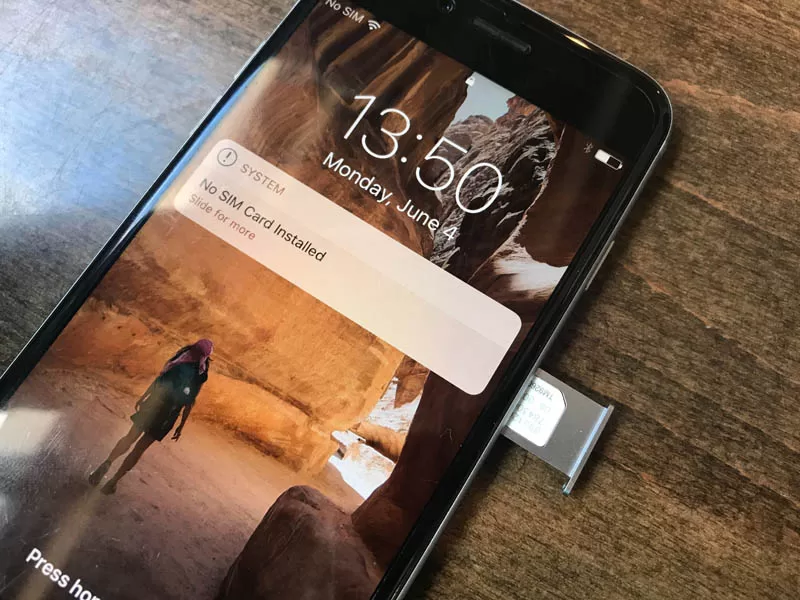
What Are the Common SIM Card Issues on iPhone?
Before we dive into solutions, it’s important to understand the most frequent SIM card issues on iPhone that users face. Whether the issue is with the SIM card itself, the iPhone’s hardware, or the carrier, these common problems can disrupt your service.
1. “No SIM” Error Message
The “No SIM” error appears when your iPhone is unable to recognize the SIM card inserted into the device. This may happen for various reasons, such as improper installation or SIM card corruption. In many cases, users will see a pop-up message reading, “No SIM” or “Invalid SIM,” which can be frustrating when trying to make calls or use data services.
2. SIM Card Not Detected
SIM cards not being detected is another widespread problem. This issue can happen even when the SIM card is correctly inserted. The phone may fail to recognize the SIM card, leaving the user without cellular service or unable to make or receive calls. This problem may stem from hardware failure, outdated software, or a SIM card that is damaged.
3. No Service or Limited Connectivity
Even when the SIM card is correctly inserted and recognized by the iPhone, users may encounter connectivity issues. This could manifest as the iPhone displaying “No Service” or having limited reception. This issue may be related to poor signal reception, network outages, or incorrect carrier settings on your device.
4. SIM Card Locked or Invalid
A locked or invalid SIM card can prevent you from using cellular services on your iPhone. This issue may occur if the SIM card is locked to a specific carrier, if it’s deactivated, or if it’s incorrectly configured. Sometimes, users will encounter a message stating the SIM card is invalid, preventing the device from accessing the network.
5. SIM Tray Issues
Sometimes, the issue may not lie with the SIM card itself but with the SIM tray. A faulty or damaged SIM tray may prevent the SIM card from making proper contact with the iPhone’s internal components. Users may find that the tray is loose, bent, or clogged with dust, which affects the SIM card’s ability to be read.
How to Fix SIM Card Issues on iPhone: A Step-by-Step Guide
There’s no need to panic if you encounter SIM card issues on your iPhone. Most problems can be easily fixed by following these troubleshooting steps. Each solution is designed to help you address common causes of SIM card-related problems, from hardware issues to software settings.
1. Restart Your iPhone
One of the easiest and most effective ways to resolve SIM card issues on iPhone is by restarting your device. A restart clears temporary glitches and refreshes the device’s settings, which can help resolve issues such as SIM card recognition problems.
To restart your iPhone:
- For iPhone X and newer models: Press and hold the side button along with the volume up or down buttons until the slider appears. Slide to power off.
- For iPhone 8 and earlier: Press and hold the top or side button until the “slide to power off” slider appears, then slide it to turn off your iPhone. After the device powers down, press the same button again to restart.
Once the iPhone restarts, check if the SIM card is recognized and if the issue is resolved.
2. Inspect the SIM Card and Tray
Inspecting the SIM card and its tray is another important step when troubleshooting SIM-related issues. Remove the SIM card and examine it for visible signs of damage, such as scratches, dirt, or bent pins. Also, check the SIM tray for any obstructions or damage.
If there’s any dirt or grime on the SIM card or tray, gently clean it with a soft, dry cloth. If the card appears damaged, contact your carrier for a replacement. If the tray seems faulty, you may need to visit an Apple Store for a replacement tray.
3. Check for iOS Updates
Sometimes, SIM card issues on iPhone can be attributed to outdated software. Apple frequently releases iOS updates that resolve bugs and improve the overall performance of the device. Ensuring your device is running the latest version of iOS is a crucial troubleshooting step.
To check for an iOS update:
- Go to Settings > General > Software Update.
- If an update is available, tap Download and Install. Make sure you have a stable Wi-Fi connection and enough battery life before updating your iPhone.
Updating your iPhone’s software may resolve any software-related issues causing SIM card errors.
4. Reset Network Settings
A network settings reset can fix most connectivity issues related to SIM cards. This process will restore your iPhone’s cellular, Wi-Fi, and Bluetooth settings to their default configurations, which may resolve issues with SIM card detection and network connectivity.
To reset your network settings:
- Go to Settings > General > Reset > Reset Network Settings.
- Enter your device passcode and confirm the reset.
After the reset, reconnect to Wi-Fi and check if your SIM card is functioning correctly.
5. Try a Different SIM Card
If you suspect your SIM card is the issue, try using a different SIM card in your iPhone. If the new SIM card works without issue, the problem is likely with your original SIM card, which may be damaged or deactivated. In such cases, contact your carrier for a replacement SIM card.
If the second SIM card doesn’t work either, it may indicate a hardware issue with your iPhone, such as a faulty SIM card reader or logic board problem.
6. Contact Your Carrier
If none of the above steps resolve the issue, it’s time to reach out to your mobile carrier. Your carrier can provide support if the SIM card is deactivated, locked, or damaged. They can also help if your iPhone is not compatible with the carrier’s network settings or if there’s an outage in your area.
Make sure to have your account details and SIM card number handy when contacting your carrier. They can assist you with troubleshooting and possibly replace the SIM card if needed.
7. Visit an Apple Store or Authorized Service Provider
If you’ve tried all the troubleshooting steps and the issue persists, your iPhone might have a hardware problem. This could involve a malfunctioning SIM card reader or a more serious internal issue. In this case, it’s best to visit an Apple Store or an authorized service provider for a professional diagnosis.
You can make an appointment at your nearest Apple Store via the Apple website or the Apple Support app. Technicians will be able to determine if your iPhone needs repair or replacement parts.
Troubleshooting Timeline: How Long Will It Take to Resolve SIM Card Issues?
Resolving SIM card issues on your iPhone can vary depending on the underlying cause. Here is an approximate timeline for the troubleshooting process:
- Basic Troubleshooting (Restart, SIM Re-insertion, Software Updates): This step typically takes around 10 to 30 minutes.
- Resetting Network Settings and Trying a New SIM Card: These solutions generally take 15 to 30 minutes.
- Carrier Support or Apple Store Visit: If the issue requires intervention from your carrier or Apple technicians, the resolution may take 1 to 2 days, depending on the complexity of the issue.
In most cases, you can resolve SIM card issues on iPhone within a few hours using basic troubleshooting steps. However, if the issue is related to hardware, it may require professional repair.
Expert Opinions on SIM Card Issues on iPhone
Experts in the field of mobile technology and iPhone repairs have shared their insights on common SIM card issues on iPhone. According to iPhone technician, John Davidson, who has been in the business for over 10 years:
“The most common cause of SIM card detection issues is either a physical problem with the SIM card or the tray. A lot of times, users don’t realize that debris can accumulate inside the tray, causing issues. A quick cleaning can often resolve the problem. But if there’s visible damage to the card or tray, replacement is the only viable solution.”
Another expert, Dr. Alice Miller, a mobile carrier specialist, recommends checking for carrier-specific settings when facing SIM issues:
“If your iPhone shows no service or limited connectivity, it’s worth checking whether your carrier has updated its settings. Some carriers roll out updates that you may need to install manually for improved service quality.”
Conclusion: Fixing SIM Card Issues and Getting Your iPhone Back Online
SIM card issues on iPhone are among the most common frustrations iPhone users encounter. However, the good news is that most of these problems can be easily resolved with a few troubleshooting steps. Whether it’s restarting your iPhone, cleaning the SIM card, checking for software updates, or contacting your carrier, you now have the knowledge to tackle these issues head-on.
By following the steps outlined in this guide, you should be able to get your iPhone back online and functional in no time. If all else fails, Apple and your carrier’s customer service are always ready to provide additional support. Stay connected, and make sure your device is functioning optimally with these expert-recommended tips.
📚 Take Your Trading And Financial Skills to the Next Level!
If you enjoyed this post, dive deeper with our Profitable Trader Series—a step-by-step guide to mastering the stock market.
- Stock Market 101: Profits with Candlesticks
- Stock Market 201: Profits with Chart Patterns
- Stock Market 301: Advanced Trade Sheets
Start your journey now!
👉 Explore the Series Here
For Regular Tech News and Updates Follow- Dot Com
FAQs
Q1: Why is my iPhone showing “No SIM”?
Answer: If your iPhone is showing “No SIM,” the problem may be a misaligned or damaged SIM card. Restarting the phone or ensuring the SIM is inserted correctly can often fix this issue. If the problem persists, consider resetting your network settings or contacting your carrier for further assistance.
Q2: How do I clean my iPhone’s SIM card and tray?
Answer: To clean your iPhone’s SIM card and tray, gently remove the card and use a soft cloth to wipe off any dust or debris. You can also use a soft brush to clean the SIM tray if necessary, ensuring no particles are obstructing the connection.
Q3: What to do if my SIM card is not detected on my iPhone?
Answer: If your SIM card is not detected, try restarting your iPhone, cleaning the SIM tray, or inserting a different SIM card to verify if the issue lies with the card or the iPhone itself. If these steps don’t work, reset network settings or visit an Apple Store for assistance.
Q4: How can I check if my iPhone has the latest software update?
Answer: To check for software updates, go to Settings > General > Software Update. If there is a new update available, tap Download and Install to update your iPhone’s operating system and ensure that all carrier and network settings are up to date.
Q5: Can a faulty SIM tray cause issues with cellular connectivity?
Answer: Yes, a damaged or faulty SIM tray can cause issues with cellular connectivity. If the tray is not securely holding the SIM card or has any physical damage, it may prevent the iPhone from reading the SIM card properly, leading to issues with service and signal.